Новое поступление
Кабель жесткого диска 17 дюймов A1297 821-0791-A 821-1200-A 2009 2010 2011 2012 год для замены жесткого диска на MacBook Pro 17 дюймов.
Patch cord netlan U/UTP 4 pair кат.5е Sun LSZH 2 M Gray | PC Hardware Cables & Adapters
Оригинальный радиатор процессора сервера и вентилятор охлаждения 457881-001 и 446633-001 457873-001 для HP DL160G5 DL160 G5.
Laptop DC Power Jack Cable Socket Charging Connector Port Wire Cord For Lenovo S100 | PC Hardware Cables & Adapters
Модуль адаптера Bluetooth 4.0 для lenovo Thinkpad X200 X220 X230 T400S T410 T420 T430 T430S T510 T520 T530 W510 W520 W530.
Адаптер USB-C Type C к HDMI совместимый кабель USB 3.1 для MHL Android телефона планшета черный видео продление on.
Набор проводов для ЖК-экрана (15 штук), длина 26 см, поддерживает универсальный LVDS FFC TTL ленточный кабель для подключения платы драйвера светодиодной подсветки размером от 12 до 32 дюймов.

BTBcoin Store
Магазина BTBcoin Store работает с 16.07.2018. его рейтинг составлет 93.99 баллов из 100. В избранное добавили 1694 покупателя. Средний рейтинг торваров продавца 4.7 в продаже представленно 2855 наименований товаров, успешно доставлено 18753 заказов. 3713 покупателей оставили отзывы о продавце.
Характеристики
Портативный конвертер мыши и клавиатуры Terminator II FPS Game Controller для XBOX360 PS3 PS4 с двумя портами USB.
История изменения цены
*Текущая стоимость 4157.12 уже могла изменится. Что бы узнать актуальную цену и проверить наличие товара, нажмите "Добавить в корзину"
| Месяц | Минимальная цена | Макс. стоимость | Цена |
|---|---|---|---|
| Aug-17-2025 | 5279.55 руб. | 5385.77 руб. | 5332 руб. |
| Jul-17-2025 | 4282.72 руб. | 4368.85 руб. | 4325 руб. |
| Jun-17-2025 | 5196.18 руб. | 5300.45 руб. | 5248 руб. |
| May-17-2025 | 5155.22 руб. | 5258.49 руб. | 5206.5 руб. |
| Apr-17-2025 | 4115.37 руб. | 4197.54 руб. | 4156 руб. |
| Mar-17-2025 | 5072.61 руб. | 5173.82 руб. | 5122.5 руб. |
| Feb-17-2025 | 5030.34 руб. | 5131.40 руб. | 5080.5 руб. |
| Jan-17-2025 | 4988.58 руб. | 5088.27 руб. | 5038 руб. |
Описание товара












Description

Recorder USB Keyboard Mouse Record Adapter with 16Gb Micro SD Card Automatic Caller Player Loop Operation for Server Game Mining
About Description:
Keyboard-Mouse Converter Instruction Manual

Product Introduction...................................................................................................P2
PS4Series Instruction For Use.....................................................................................P3
Xbox OneSeriesInstruction For Use...........................................................................p4
PS3Series Instruction For Use.....................................................................................P5
XBOX360Series Instruction For Use............................................................................P6
How To Modify And Store Keyboard Keys...................................................................P7
How To Adjust The Mouse Speed................................................................................P8
How To Set The Key Bursts..........................................................................................P9
How To Restore The Factory Settings.......................................................................P10
Other Functions........................................................................................................P11
FAQs..........................................................................................................................P12
Product Introduction
1. Product Features:
After using this converter, you can use the ordinary computer mouse and keyboard to operate the PS4/XBOX, ONE/XBOX, 360/PS3 games. The default is that the keyboard is plugged into the USB port on the left, the mouse is plugged into the USB port on the right, and the handle is plugged into the USB port on the side.
2. Product introduction:


PS4Series Instruction For Use.
1. PS4 series includes: PS4/PS4 PRO/PS4 slim and so on. You can use this converter, regardless of any version.
2. The PS4 host connection method is as shown below. After the connection is completed, the 1 lamp and KM lamp are always on. You can use the mouse and keyboard to operate the game by pressing the black button of the converter and pressing the keyboard space or the F key.
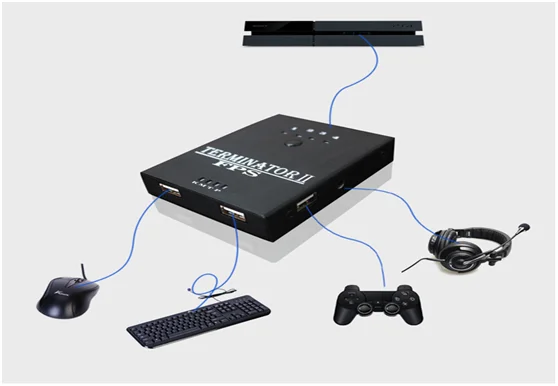
3. The button correspondence table is as follows:

Xbox OneSeries Instruction For Use
1. The Xbox1 series includes: Xbox1/Xbox1S/Xbox1X etc... All suitable for this converter, regardless of any version.
2. The Xbox1 host connection method is as shown below. After the connection is completed, the 1 lamp and KM lamp are always on. You can use the mouse and keyboard to operate the game by pressing the black button of the converter and pressing the space bar on the keyboard.

3
. The button correspondence table is as follows:
PS3 Series Instruction For Use
1. PS3 series includes: PS3/PS3 slim and so on. You can use this converter, regardless of any version.
2. The PS3 host connection method is as shown below. After the connection is completed, the 1 lamp and KM lamp are always on. You can use the mouse and keyboard to operate the game by pressing the black button of the converter and pressing the keyboard space or the F key.

3
. The button correspondence table is as follows:
XBOX360 Series Instruction For Use
1. Xbox360 series host includes: Xbox360/360 slim and so on. You can use this converter, regardless of any version.
2. The Xbox360 host connection method is as shown below. After the connection is completed, the 1 lamp and KM lamp are always on. You can use the mouse and keyboard to operate the game by pressing the black button of the converter and pressing the space bar on the keyboard. (Generally use 360 original wired handle to connect)

3. The button correspondence table is as follows:

How To Modify And Store Keyboard Keys
1. All operations have no interface, need to change the button blindly.
2. All hosts change the buttons in the same way, but the basis for changing the button is based on the default button of each host..
3. Before changing the button, press five Alt+F2 first, and then you can save it automatically after changing it. When you use it again, you need to press Alt+F2 again to call up the previously changed button.
4. You can save 11 sets of different button descriptions from Alt+F2 to Alt+F12.
5. Change the button method: For example, in the PS4 mainframe, if you need to change the function of the handle L1 to the keyboard Q. First look at the default keyboard V of L1, as follows:
(1) Hold down the Alt button, then press F2. Alt+F2 only needs to be done for once.
(2)
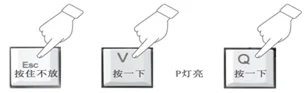
6. If you make a mistake, hold down the Esc and press the default button twice.For example, if the V key is changed incorrectly, press and hold Esc and press V twice to restore the function of the original handle L1.
7. Move the mouse to the right of the handle and shake it. It cannot be changed. The function of pressing the wheel can be changed. The other keys on the mouse are changed in the same way as the keyboard.
How To Adjust The Mouse Speed
1. Converter level adjustment:
(1) Alt+ number is to adjust the dead zone of the mouse. The bigger the number, the more accurate, the maximum is 9, the smallest is 1, the number is which row of numbers above the keyboard letters. For example: Alt does not release, 3 click, generally recommended 3.
(2) Esc+ number is to adjust the dead zone of the mouse. The bigger the number, the more accurate, the maximum is 9, the smallest is 1, the number is which row of numbers above the keyboard letters. For example: Esc does not release, 8 click, generally recommended 8.
2. Game level adjustment: Take the Wilderness Darts 2 as an example:
Viewing angle sensitivity adjusts mouse speed;
Aiming sensitivity is aiming accuracy;
Aiming/viewing speed for aiming mouse speed;
The parameters are bigger and faster, the smaller the slower. Each person adapts to different speeds and can adjust according to their own preferences.Theparameters of each game are set differently. You can contact customer service.
3. Mouse level adjustment:
The mouse itself can adjust the DPI before it can be adjusted. Generally it is recommended to be at least 2000. The higher the DPI, the faster the mouse speed.
How To Set The Key Bursts
There are three types of bursts, as follows:
1. Combo function: After setting, press and hold the button, which is equal to the combo effect.
Setting method: Press and hold the keyboard Home+ button at the same time
Cancel method: Press and hold the keyboard End+ at the same time
2. Automatic combo function: After setting, press this button, which is equal to the combo effect.
Setting method: Press Page up+ at the same time
Cancel method: Press Page down+ at the same time
3. Automatic firing function: After setting, press this button, which is equal to the effect of holding down. Press again and hold down to stop. However, the effect has not been cancelled.
Setting method: Press Print screen+ at the same time
Cancel method: press lnsert+ at the same time
Tips:
Sometimes the arrow keys on the keyboard will automatically run to the same side, you can check if the automatic firing function is set up accidentally.The burst function will be included in Alt+F2 along with the button change. You can use the direct call next time.
How To Restore The Factory Settings
1. Single page clear setting.
This function can only clear one of the F2-F12 pages. After clearing, all the buttons on the page have no function. F1 is the default interface and cannot be cleared.
After clearing a single page, it does not affect other pages. For example, after the player clears the F2 page, F3~F12 is still the original setting and is not affected. Clear single page method: Delete+ctrl+alt+F2~12 (you need to clear F and press F)
2. Single page restore factory settings.
This function can only restore one of the F2~F12 pages to factory settings. After restoring the factory settings, the page becomes the default setting with F1-like. F1 is the default interface and does not need to be restored. After restoring a single page, it does not affect other pages.
For example, after the player resumes the F2 page, F3~F12 is still the original setting and is not affected. Clear single page method: ESC+ Shif+F2~12 (you need to restore F and press F)
3. Restore factory settings (please use this operation with caution).
This feature removes custom settings for all of the player's pages. All pages are restored to the factory default settings page. Restore factory settings: Delete+Ctrl+Alt+ESC.
Other Functions
1. When the mouse is slid, the corresponding handle moves to the left and right.
ESC + Delete - mouse swipe corresponds to the handle left shake function
ESC+ Insert-mouse swipe corresponds to the handle right shake function
The factory default corresponds to the mouse slide corresponding to the right shake function. The default mouse slide is to control the angle of view. If the mouse slide is found to be the control direction, modify it according to this method.
2. Mouse Y-axis setting (mouse reverse problem)
This function depends on the game. The default Y-axis direction of a little game is the opposite. When the mouse slides up, the game's viewing direction moves downwards. Then you can press ESC + Page up to switch.Each time the operation is performed, the angle of view is switched once.
3. Mouse shortcuts
The keys of the keyboard are circled counterclockwise for the left shaking head; O is the clockwise circle for the left shaking head; K is the counterclockwise circle for the right shaking head; L is the clockwise circle for the right shaking head.
The circle function can reduce the enemy's fire damage.
FAQS
1. Question: After connecting, why can't I use it?
Solution: The correct connection is, the side is connected to the handle (preferably connected with the charging cable we sent), and the mouse and keyboard are connected below. After the connection is completed, 1 light is always on and the KM light is always on. Then press the black button on the converter, then press the space or F button on the keyboard to enter the game.
2. Question: What should I do if the converter's light is blinking?
Solution: Unplug the converter from the host and plug it into another USB port on the host. Mainly the PS4 PRO will do this.
3. Question: After changing the button, what should I do if I reboot and restore the default?
Solution: Before changing the button, press Alt+F2 first to save it automatically.
After rebooting, press Alt+F2 to set the previous settings. If the above does not solve your common problems, you can find us for customer service.
Warranty: This product quality problem is replaced by a new lifetime warranty within one year.Because it is a mouse and keyboard, and it is not easy to break.
You'll receive:
1 x Portable Mouse Keyboard Converter
- Please check pictures for more details.







Смотрите так же другие товары:













